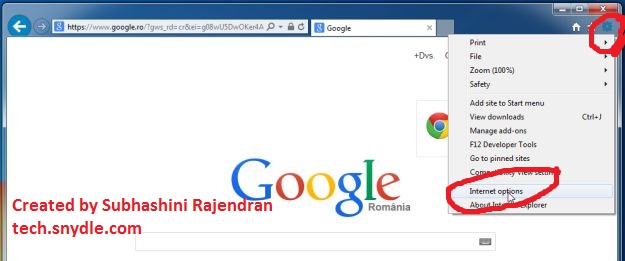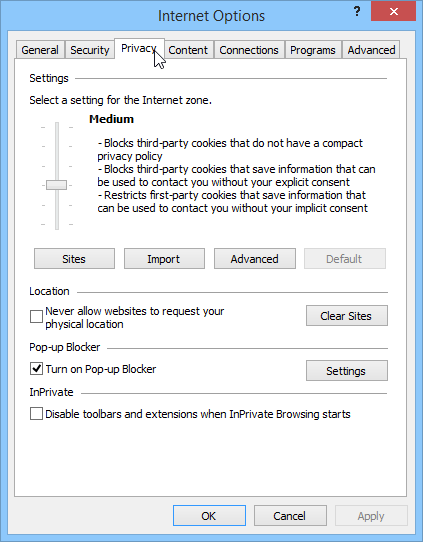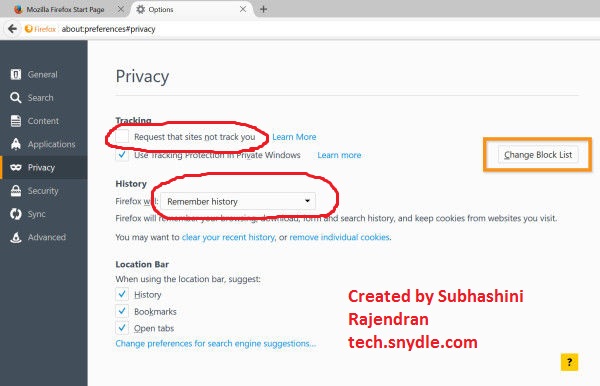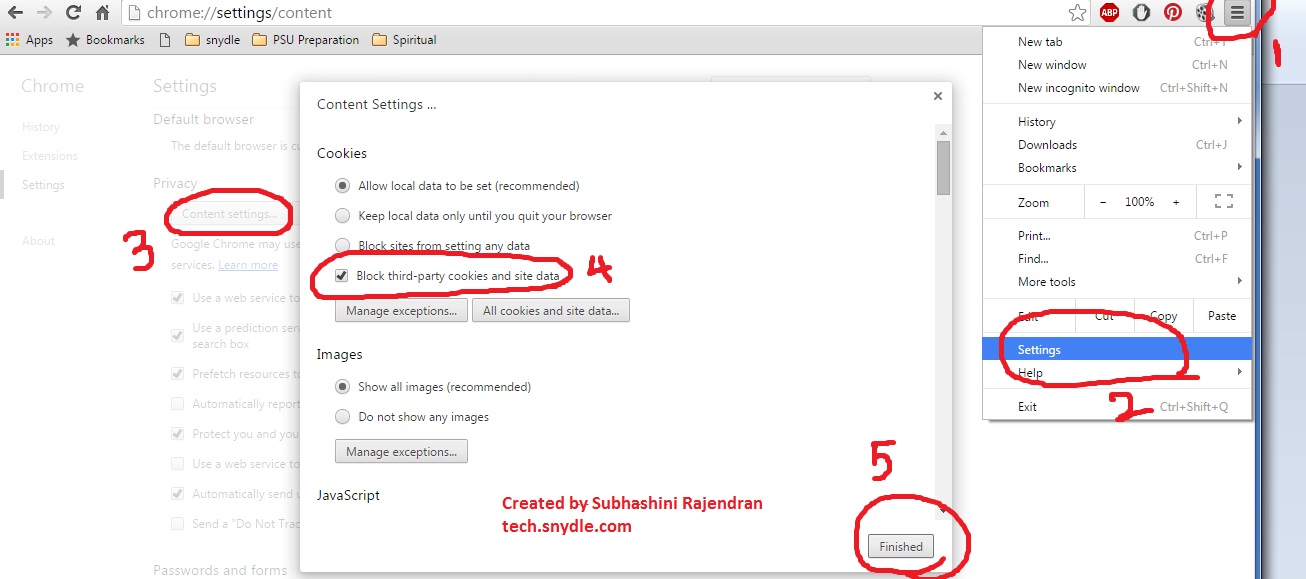Have you seen the text “Remember me?” on the login page of sites like google, Facebook, twitter etc. Well “Remember Me” is a cookie. So a cookie is good right? Why block it? Not all cookies exist for the sake of assisting. Some cookies subsist for the sake of persistence. In other words, they just eat away our time, data usage and create nuisance.
Before we sort out good and bad cookies,
What are cookies?
Cookies are simply text files stored in our computers.
Let us understand cookie with an example. Let us take www.flipkart.com. When we visit the site, for the first time, the www.flipkart.com asks for a sign up. In other words, we enter our name, address, phone number, user name, password, etc. The next time we just need to login rather than signing up. Here comes the role of cookies.
What happens when we sign up?
When we sign up, a cookie is created in our name as a text file and is stored in our computer. The text file contains all the filled in details that we provided during the sign up. This is done by the Flipkart server. When we login, the server just sends a command to our browser, demanding it to retrieve the data from the cookie stored in our computer. The cookie gives the username and password. That’s how the magic of “Remember me” works when we visit the page every time. So, the id password is a part of the cookie details. And then the id passwords are matched and access is granted.
So if we delete this cookie, the next time we cannot login. We will have to create a new account. This is because even if we don’t check “Remember me”, after we manually entering the id password, the data is matched only with the data provided by the cookie.
So we really need to be very careful in deleting the cookies. In fact, there are good cookies too!
To sort out good and bad cookies, let us learn their types
Types of cookies
First party cookies
First party cookies are set by the website server we are visiting. These cookies are encrypted with a key and can be read only by that server that has created it.
Persistent cookies
Persistent cookies are stored in our computers for a period of a tear or a two. They are mostly used to store our preferences. For example, www.youtube.com uses third party cookies. It is these cookies that show us “Videos you may like” on our home page every time we visit www.youtube.com
Session cookies
Session cookies get deleted when you close that particular web page. It can be a check box in a love game or can be a number entered in a puzzle game, etc.
Third party cookies
Third party cookies are the nuisance creators. The advertisements, share this in FB, twitter, linkedin buttons, etc are all third party cookies. These cookies are created by different organisation connected with the website we are visiting. Let us understand this with an example
How do third party cookies work?
The website has every right to use our information when we provide them with. This website would be benefited from the third party. In other words it would get paid if it allows the third party to get your information.
Have you noticed the same Salwar or shirt or a mobile that we just saw in flipkart, keeps popping up in every other website we visit? This is because of the third party cookie. Here Flipkart is the third party. The website we are visiting is being benefited by Flipkart.
Why should we block third party cookies?
Again, not all third party cookies are harmful. Like I said before, some cookies save our time of re – entering the username and passwords every time we enter the website.
But on the basis of privacy concern, some websites try to make use of third party cookies to track your visit to other websites.
Hence, we ought to make sure our browser blocks the unwanted third party cookies, but not all!
How to block the third party cookies
Internet explorer
Step 1 : Click on the gear button at the right top of the browser
Step 2 : Go to Internet Options
Step 3 : Click on the privacy tab
Step 4 : Move the bar to “Medium High”
Step 5 : Click OK and restart the browser
Firefox
Step 1 : Click on the settings button (the three horizontal lines on the top right of the screen)
Step 2 : Open Preferences
Step 3: Go to Tracking and check on the “Request that sites not track you” option.
Step 4 : Under History, select “Use custom settings for history”
Step 5 : Select “Never” in the new screen.
There is no Ok or apply to click on. Changes get implemented automatically.
Google chrome
Step 1 : Click on the menu (the three horizontal lines on the top right corner)
Step 2 : Select Settings
Step 3 : Select “Advanced settings” at the bottom.
Step 4 : Search for the heading “Privacy” and select “Content Settings”
Step 5 : Check the option “Block third – party cookies and site data”
Restart the browser, the changes get implemented. There is no need of Ok or Apply.
Consequences
Like I said before, blocking third party cookies has its own inconveniences. On the other hand, it prevents advertiser or the promoter from tracking our whereabouts. However, It might render inoperative features and functions. In such cases just unblock the third party cookies. Use the site and block them back. Of course it might be inconvenient at times. But it is worth it when you are highly concerned about your privacy!
Happy browsing!