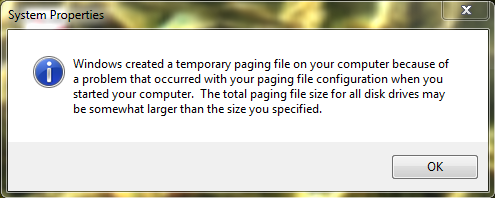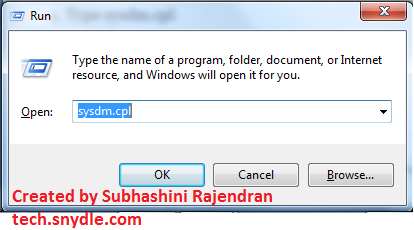This is a common problem that almost every one of us has come across. The message appears every time we boot our PC. This happens because page file has grown too large or has corrupted itself.
So, what is this page file? And how do we use it?
Understanding the page file
When your system runs slow because of an application, Windows moves the least used currently running pages to a hidden file called pagefile.sys. This file is called the pagefile.
Let us dig deeper. Let us assume you have 3 open pages on your screen currently say, Chrome, paint, and word. And now you are working on Chrome with Chrome utilizing maximum memory of your RAM. Simply, you have too many tabs opened. So in order speed up Chrome’s working efficiency, the processor dumps the other opened files’ unsaved running memory onto one of your drives.
If you recall, sometimes our minimized applications take a bit longer to open. It is mainly because it is taking a while to retrieve the dumped files from the drives rather from the RAM.
Locating the page file
To know where your page files are located,
- Go to Start Menu
- Type run and press enter
- Or simply press Windows key and the button R
- Type sysdm.cpl
What is sysdm.cpl?
Sysdm.cpl is a system file. It is used to load system properties in windows. It should never be disabled. Disabling the file might cause problems in loading the windows or in other words, windows will boot but will not function properly. Error messages keep popping up now and then and after a while slowly, the windows begin to break up and will fail to boot eventually.
5. After typing sysdm.cpl, a dialogue box opens by name System Properties.
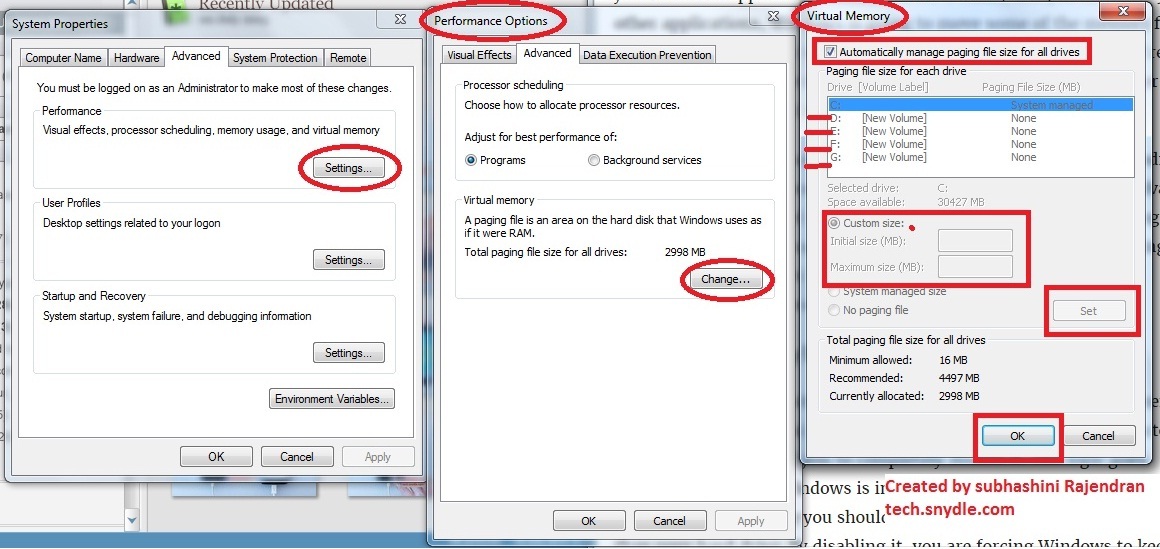 6. Select the option Advanced in the System Properties box
6. Select the option Advanced in the System Properties box
7. Select Settings as shown in the figure
8. Another dialogue box called the “Performance option opens”
9. Go for the option Change here
10. Finally, a Virtual Memory box opens where you can find your PAge file configuration. Here, you will find an option at the top, saying “Automatically manage paging file size for all drives.” It is advisable to have the option checked at all times to avoid page file errors in the system. However due to memory concern, we can disable it now and then.
In order to customize the file, go for the option Customize Size. Select the drive you need to customize and then fill in the numbers of memory that you wish to allocate.
Disabling page file improves system performance – TRUE?
It is a general myth that people always advise to disable the page file in order to speed up your computer. However, disabling the page file might cause other problems. for instance, when you have enough RAM space, your system will be using PAge file memory to retrieve your sleeping data. This in course slows down your system as your RAM sits idle!
So it’s true that System runs faster without the page files. Yes, it has been proved that Windows can run without the page file only, i repeat only if there is sufficient amount of RAM. So bottom line,
There is no performance benefit disabling the page file
Disabling the page file can result in bad things. Programs will start to crash down automatically when too many programs are opened. As the processor will not find any dumping space when your RAM is being eaten up by the multi – functions happening. This can also affect running high memory space eaters like virtual machine software. They might even refuse to run.
So to conclude, disabling the page file will never give you any benefit. Yes, it might give you some space on the hard disk. The memory space is not worth to compensate the system instability.
Put the page file on a different drive – Good?
This is yet another common advice. But is totally bad! It is a general assumption that the page file has to be t.5 to 2 times your RAM. So of you have a 4GB memory of RAM then your page file has to have a minimum memory of 2 GB. So it is seldom advised to configure the page file accordingly wither in D drive or E drive, the drive other than OS. However, there are serious issues behind this. What if we run a program that is to consume 12 GB of memory. In such cases, system performance gets affected.
Conclusion
The only benefit that we have seen in disabling the page file is that restoring the minimised applications is going to be faster. But this cannot be enjoyed at the cost of other applications crashing and burning.
Hence, to maintain a healthy Windows, users should never disable or configure the page file. Let the Windows deal with the page file according to its necessity. There are many other ways to speed up your PC. Page file is never a good option