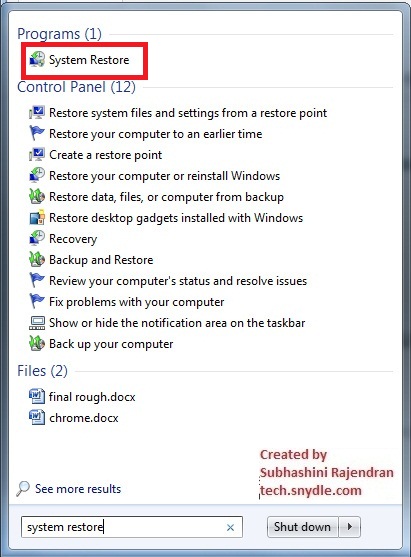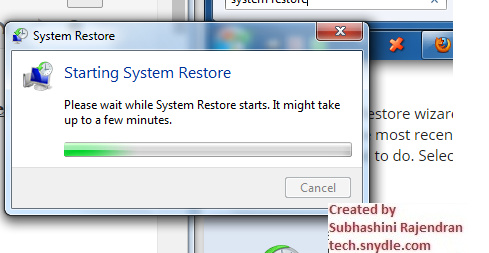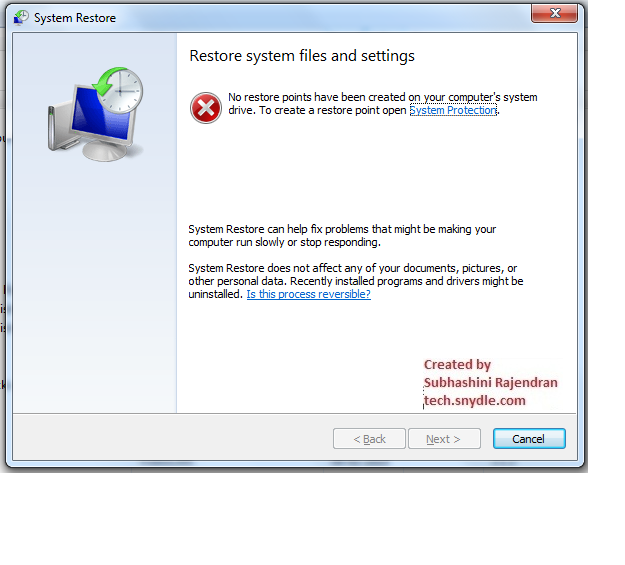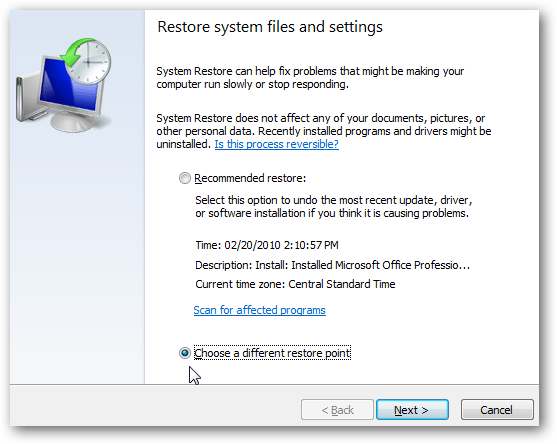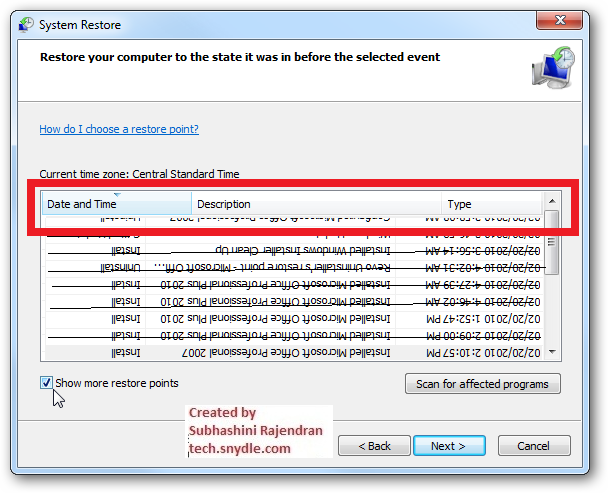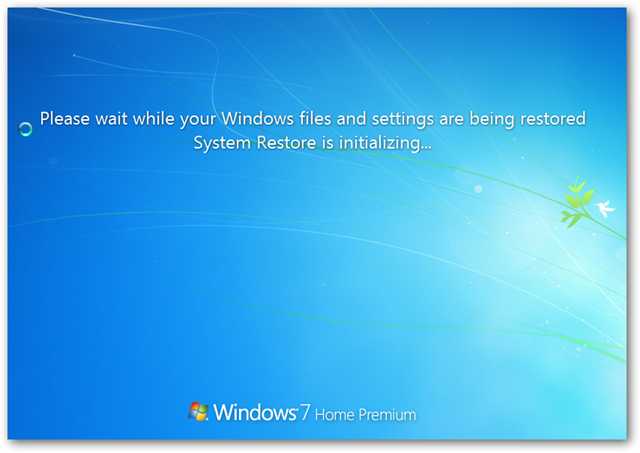System restore helps to fix system crashes and other computer problems. This was introduced by the Microsoft along with Windows XP. It is an awesome recovery tool that is used to fix the buggy software that broke your PC, or to kill a virus that is immortal with every anti-virus you use!
To know what is System Restore and its basics scroll down to “SYSTEM RESTORE BASICS”
Facts you need to know before you do a System Restore
Certain files cannot be replaced
Often System Restored is hindered by the ant-virus. If that happens, try running the system restore in safe mode. This can be done by pressing F8 during the startup process and selecting Safe mode.
NOTE : System Restore cannot be undone when it is run in Safe Mode.
May contain damaged files
When you select the restore point after the problem started occurring, the trouble making program might still persist. So, select the point correctly. However, you can always try out a different point if you are not sure about the exact point of time when the problem started.
When no Restore Points help
When the restore Points is of no help, and the problem still persists even after restoring the PC to a 3 to 4 points, you will have to reinstall your Windows. But before that, try booting your Windows from the Windows CD. Microsoft always provides a System Repair option in its windows disc that will help in repairing the broken Windows.
The Procedure of System Restore
System Restore in Windows 7
Type System Restore in the search bar of Start menu
You will then get a dialogue box as
And after a few minutes, System Restore gets started. However, if you have not pre – defined a restore point or have disabled the system restore option, this is what the system responses.
If this is the case, you might want to reboot your PC with your Windows 7 CD. Microsoft provides an option of Repairing your windows with the installation CD. Follow the procedures and get your Windows fixed. Here is a step by step procedure to repair your windows with the installation CD.
However, if you are using it for the first time or if you have not disturbed the settings before, then the following dialogue box opens which is quite common.
If you have to restore to a recent restore point, in other words the last point, you can directly hit on the recommended restore. But if you have to go a little far more back in date, select choose a different restore point. Ater which, you can find a series of restore points, dates with software installed and uninstalled. If you have to even more backwards, there is an option called “Show more restore points” on the left bottom of the same dialog box.
As you can see from the above image, the box shows the date and time of the software installation or installation, the name of the software and whether it was installed or uninstalled. This will help you predict after the action of which software your PC started troubling. And correspondingly choose a date before the installation or uninstallation of that particular software.
Most importantly, look for the option Scan for affected programs on the same page. Click on that. You can see that the scanning begins. After the scanning is done, the System Restore gives you the results of programs and drivers that will get deleted after the action of restoring. This is highly important to make a note of as they will not work after the restoration process has completed and has to re-installed.
Finally, say finish after noting down the software to get troubled after the process. PC asks for another confirmation before the process starts. Say YES to continue with the process. you can see the following screen while the process is happening.
After the restoration process is over, you will get a message saying “System Restore completed successfully.”
Now, your system should start functioning the same way it was before without any troubles. However, one or two software might cause problems. Fix them by re-installing those alone.
“SYSTEM RESTORE BASICS”
What is System Restore?
System Restore is simply moving your system PC to a point in its history, say to a date sometimes a year back or a month back.
An analogy to understand it better…
Let us assume that you wore a green dress and a green bangle to your doll on May 8, 2016.
On May 15, 2016, you changed it to a yellow colour dress.
On May 18, 2016, you wore it a pearl jewel.
On May 20, 2016 you wore it a gold bangle removing the green bangle.
Today is May 21, 2016 and your doll is wearing a yellow coloured dress with a pearl jewel on its neck and a gold bangle on its hand. Let us say, the system restore points for the doll is, once in 10 days.
At this point of time, when you make a System Restore for your doll, your doll will go back 10 days in time and will now be wearing a green colour dress and a green colour bangle burning away the yellow colour dress, the pearl jewellery, and the gold bangle.
So, if you are up to do a System Restore, the first and foremost thing you have to do is to make a copy of the most important files. Else, your PC will remove all the files in the course of its action of Restoration.
Restore points
Restore points are the dates created by Windows in fixed time intervals to backup files. The time interval can be fixed by the user. You can always find multiple system restore points on the Restore window in Control Panel. It occurs on some special occasions besides the time interval set by the user.
When do the System Restore points occur?
System Restore points are created when you install or uninstall a program or a software. It also creates a restore point just before you restore your system. This allows you to undo the system Restore if needed. Windows automatically create restore points for a pre – determined time interval. The time interval can be fixed by the user.
However, the major point is the point set by the Windows for the time interval set by the user. The most important fact to note before doing a System Restore is that your PC will only restore system files. And so done count on it to restore your personal files.
How helpful is it?
When you restore your system to a restore point, it resets your installed programs, personal settings, program settings, system files to a previous state. This is highly helpful when an unexpected problem occurs. Let us say, you have installed a software or a driver and now is of high trouble that it has made your PC unstable. At for some unknown reasons, the driver or the program is neither getting deleted nor getting uninstalled and is not working too! At this scenario, if you use System Restore, the trouble causing software vanishes and the system can restore its system files to a previous trouble-free state.
Conclusion
It is highly suggestible to maintain the system restore points. The only drawback is that they consume a considerable amount os memory. However, comparing to its advantageous help of quick recovery, it is okay to allocate the required space for the System Restore backup files.
Please be cautious that some Windows programs or Softwares create system restore points but not always. also, updating your Windows creates a system restore point but not always. System Restore makes life much easier when something bad happens and a quick resolution to make your machine work again.